CANNY 5.3 Pico. System Registers
- General description
- Reset controller
- Built-in LED
- Hibernation
- Function Diagram actual run time
- Device ID
- Vendor ID
- Interfaces Activity Control Register
General description
System resources are divided into an address group of input registers and an address group of output registers. By accessing these registers from the function diagram you can receive useful information about the current status of the controller, and control its operating mode. The set of system registers is located in the “System Registers” folder of the CannyLab IDE registers list. The list is accessible via “Input Register” and “Output Register” context menu options in the editor.
Reset controller
Controller reset occurs when any of the two following events happen:
- the controller is powered up;
- soft reset is called from the function diagram.
The controller is initialized after reset: all contents of the controller’s volatile memory are cleared, input-output channels are reset to a neutral state, system software drivers are transferred to their initial state, power consumption is set to normal mode, function diagram execution starts from the first block in the execution chain. The contents of non-volatile memory do not change at reset.
Information about the reset status is available by accessing the “Power On Detect Register”
| Register | Return values |
|---|---|
| Power On Detect Register | 1 = the current execution cycle is the first one after a soft reset or power restoration; 0 = the current execution cycle is not the first one after a soft reset or power restoration. |
Forced reset of the controller is performed by writing a non-zero value to the “Reset Register”. In this case, the controller will reset immediately after the end of the execution loop in which that register’s value was changed to a non-zero value.
| Register | Expected values |
|---|---|
| Reset Register | ≥ 1 = start a forced controller reset; 0 = value is ignored. |
Built-in LED
The controller has a built-in LED. Switch it on or off from the function diagram by writing specific values into the appropriate registers.
| Register | Expected values |
|---|---|
| On-board LED On/Off Register | ≥ 1 = turn-on built-in On-board LED; 0 = turn-off built-in On-board LED. |
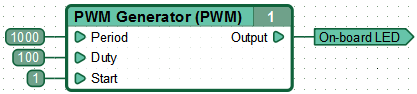
Hibernation
After the reset, the controller starts working in normal power consumption mode. The function diagram will be executed continuously. Transition to Hibernation Mode is done by writing a non-zero value to “Sleep Mode Enable Register” from the function diagram. The controller will transition into this mode immediately after the end of function diagram execution loop in which the value was changed, in the absence of conditions that impede this transition.
The duration of the sleep phase is 1024 ms. This means that while controller is in low power mode, or in the absence of conditions for transition to the normal power, the controller pauses for 1 second after each execution loop of the function diagram.
| Register | Expected values |
|---|---|
| Sleep Mode Enable Register | ≥ 1 = go into hibernation mode; 0 = return to normal power mode. |
You can return the controller to normal power mode manually. Write “0” to the “Sleep Mode Enable Register”. The controller will transition into this mode immediately after the end of function diagram execution loop in which the value was changed.
The controller also returns to normal power mode automatically in the following scenarios:
- when electric potential is changed on any controller pin corresponding to a controller channel configured as an active input or pulse counter;
- when electric potential is changed on any controller pin corresponding to a channel controlled by one of the following drivers: CAN, LIN or UART.
Note: Information about changes in electric potential on controller pins corresponding to any of the above channels is available by accessing a special controller status register - Interfaces Activity Control Register.
Information about the current power mode is available by accessing the “Sleep Mode Control Register”.
| Register | Return values |
|---|---|
| Sleep Mode Control Register | 1 = controller is in Sleep Mode; 0 = controller is in Normal Mode. |
Note: When creating a function diagram that uses hibernation mode, take into account the side effect caused by changes in the time scale. This effect affects function block timer incrementation: starting delays, stopping delays and PWM generator timers in hibernation mode increment intermittently each time the controller exits sleep mode. This means that by these timers will always increment in 1024 ms intervals per diagram loop, as CANNY 5.3 Duo’s sleep mode duration cannot be changed.
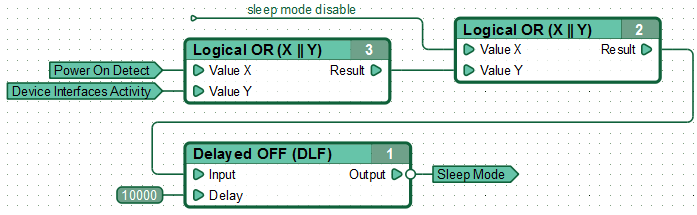
Note: Take note of the inversion of the output of the function block №1.
Function Diagram actual run time
The time the controller needs to execute a loop of the function diagram in actual conditions depends on the number and type of functional blocks present in the diagram, the number of drivers installed in the system software and the activity of said drivers. For reference, CANNY 5.3 Pico’s execution loop of a diagram, that contains about 300 function blocks and is actively interacting with CAN driver, lasts approximately 14 ms.
Note: When creating a function diagram, consider the effect introduced by duration of the execution loop. This effect affects function block timer incrementation: starting delays, stopping delays and PWM generator timersincrement intermittently each loop by the value equivalent to the duration of the execution loop. This means that when the actual loop duration is 6 ms, the actual period of all PWM generators is a multiple of 6 ms.
Information about the length of the previous execution loop of the function diagram is available in the “Last Execution Loop Duration Register”.
| Register | Return Values |
|---|---|
| Last Execution Loop Duration Register | 0…65535 = length of function diagram previous execution cycle in milliseconds |
Note: The most accurate way to measure the total time of controller’s operation, for example when implementing a clock, is summation with accumulation of the values obtained in the “Last Execution Loop Duration Register” during each execution loop of function diagram.
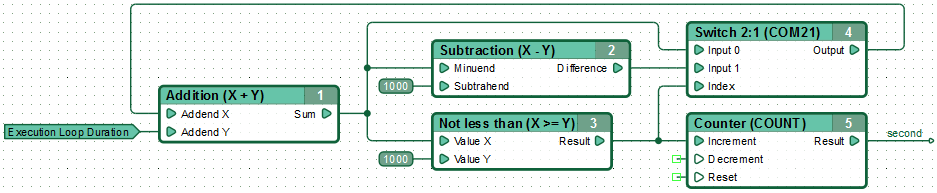
Device ID
Each CANNY 5.3 Pico device is assigned a unique identification number during manufacture that can be used during function diagram development, in particular to protect function diagrams against unauthorized use.
Access the device identifier by reading the following system registers.
| Register | Return Values |
|---|---|
| Device ID Register D1:D0 | 0…0xFFFF = Lower two bytes (D1 & D0) of the controller ID; |
| Device ID Register D3:D2 | 0…0xFFFF = Upper two bytes (D3 & D2) of the controller ID |
While developing a function diagram, you can get the device ID by accessing the device information window, available via the Device -> Information option in the menu bar or by pressing the “Information” button on the toolbar. The device ID will be shown as a 4 byte number, with the upper two bytes located on the left.
For example the identifier is shown as 0x563B8693 in the device menu. The D1:D0 Device ID Register is 0x8693, the D3:D2 Device ID Register is 0x563B.
Below is an example of a function diagram that illustrates working with device identifiers. The values read from the Device ID Registers are compared to constant pre-set values. If the values match, 1 is written to the “device ID is correct” named network.
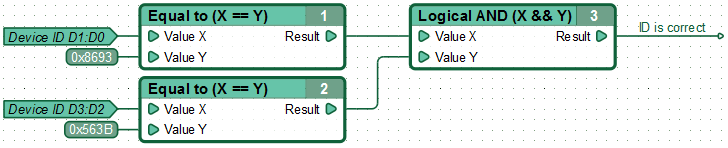
Vendor ID
Each CANNY 5.3 Pico device is assigned a Vendor(supplier) ID during manufacture, which can be used during function diagram development for additional protection against unauthorized use.
Device Vendor ID assigned by the controller manufacturer is the same for all controllers designed for a single counterparty. It can also be assigned separately to a specific party of controllers. For the production of controllers with a specific vendor identifier please contact the manufacturer.
Access to work with the device identifier via the following special system register.
| Register | Return Values |
|---|---|
| Device Vendor ID Register | 0…0xFFFF = value of the individual vendor identification number; |
While developing a function diagram, you can get the vendor ID by accessing the device information window, available via the Device -> Information option in the menu bar or by pressing the “Information” button on the toolbar. The vendor ID is shown as a 2 byte number, with the upper byte being located on the left.

The value read from the Vendor ID Register is compared to a constant pre-set value. If the value matches, 1 is written to the “VID is correct” named network.
Interfaces Activity Control Register
Interfaces Activity Control Register is a synthetic register that monitors the current activity of the controller’s external interfaces used in the function diagram, as well as the channels used as active inputs or counters. When no data is being transmitted or received via any of the controller’s interfaces and no electric potential changes are detected on active IO channel pins, the Interfaces Activity Control Register is set to 0.
This register is useful for implementing controller power mode switching.
| Register | Return Values |
|---|---|
| Interfaces Activity Control Register | ≥ 1 = activity detected on one of the active channels or interfaces of the controller during the previous diagram execution loop 0 = no activity detected on any of the active channels or interfaces of the controller during the previous diagram execution loop |

